If you’re receiving the “JavaScript error: Ipython is not defined” message, it can be a bit confusing and frustrating to understand the cause of the error. However, don’t worry, this error is fixable, and there are a few solutions to help you resolve this issue. In this article, I’ll be guiding you through the reasons behind this error message and how to solve it.
What is Ipython?
Before getting to know about the error, we need to learn what IPython is.
IPython is an interactive command-line shell for Python. It provides an enhanced interactive environment for running and developing Python code. It offers features such as tab completion, command history, and debugging that are not present in the standard Python shell. IPython was originally developed to provide an enhanced terminal-based interface to Python. But it has since evolved to become a more general-purpose interactive computing environment.
When do we get the “Javascript error: IPython is not defined” error?
We encounter a “Javascript error: IPython is not defined” error while trying to run JavaScript code using the IPython library in Jupyter Notebook or another IPython environment. The message indicates that the IPython library is not available for use in your environment. This error occurs for various reasons. Most of the time, improper installation or setup of IPython causes this error.
Various ways of solving the “Javascript error: IPython is not defined” error?
IPython not installed properly, causing “Javascript error: IPython is not defined” error
One common cause of this error is that the IPython library is not correctly installed on your system. To check if IPython is installed, you can try importing it in a Jupyter Notebook cell using the following command:
import IPythonIf IPython is not available, you will see an error message similar to “ModuleNotFoundError: No module named ‘IPython'”. To fix this issue, you can try installing IPython using pip:
!pip install IPythonIf you are using Jupyter Notebook, you may also need to install the IPython kernel:
!pip install ipykernelOnce you install IPython, you should be able to import it without any issues, and the error message should disappear.
IPython incompatible with Jupyter notebook
Another common cause of the error is a problem with the version of IPython in use. In particular, if you are using an older version of IPython, it may not be compatible with the version of Jupyter or another IPython environment. To check the version of IPython you have installed, you can use the following command:
import IPython
print(IPython.__version__)If you have an older version of IPython, try upgrading to the latest version by running the following command:
!pip install --upgrade IPythonWhen Running Jupyter Notebook in a Virtual Environment
Additionally, if you are running Jupyter Notebook in a virtual environment, you should ensure the activation status of the virtual environment before running your code. In some cases, the IPython library may not be available in the virtual environment, causing the “Javascript error: IPython is not defined” error. To check the activation status of the virtual environment, you can run the following command:
!which pythonThis command will show you the path to the Python executable that is currently in use by Jupyter Notebook. If the path does not match the location of the Python executable in your virtual environment, then you will need to activate your virtual environment before running Jupyter Notebook. To activate a virtual environment, you can use the following command:
source path/to/your/venv/bin/activateImport IPython after the script
Finally, another cause can be the IPython library not being able to load properly. This happens if the IPython library import statement is being executed after the JavaScript code that uses the IPython library. We can fix this issue by making sure that the import statement for the IPython library is placed at the beginning of your script and that it is executed before any JavaScript code that uses the IPython library.
“Javascript error: IPython is not defined” while using autosave
The error message suggests that the JavaScript code that is being executed is trying to reference an object or variable named “Ipython,” which is not defined or not available in the current context.
This issue might be related to a library named autosave which is being used in the JavaScript code, and it might be trying to use the Ipython object in the code.
The library or module
It is suggested to check the implementation of the autosave library/module and make sure that it is adequately imported and configured.
“Javascript error: IPython is not defined” while using backtrader
It appears that the issue may not be related to the Backtrader library, as it is a python library for backtesting and trading strategy development. There might likely be confusion in the context or a typo in the code. To troubleshoot, you should recheck the code and make sure that a missing import statement, a typo in the variable name, a missing semicolon, or another syntax error does not cause the error.
Javascript error: Ipython is not defined while working in Kaggle
The error message “Ipython is not defined” suggests that there is a problem with the JavaScript code being executed. Specifically, the code is trying to access an object or variable named “Ipython,” which is not defined or not available in the current context. It seems that the error might be related to the Kaggle platform. As it could be that the code is trying to access some functionality provided by the platform, which is missing or not properly loaded.
To troubleshoot the problem, it is suggested to check the implementation of the Kaggle platform. Also, make sure that it is properly configured and that the necessary modules or packages are imported and loaded.
FAQs
You can use a JavaScript library that allows you to interact with an IPython kernel. The ‘jupyter-js-services’ and ‘jupyter-js-widgets’ libraries provide an API for interacting with an IPython kernel, so you can use these libraries to send code to the IPython kernel to be executed and receive the results back in JavaScript.
This is not recommended for heavy workloads as it might be costly for the browser and cause performance issues for your users.
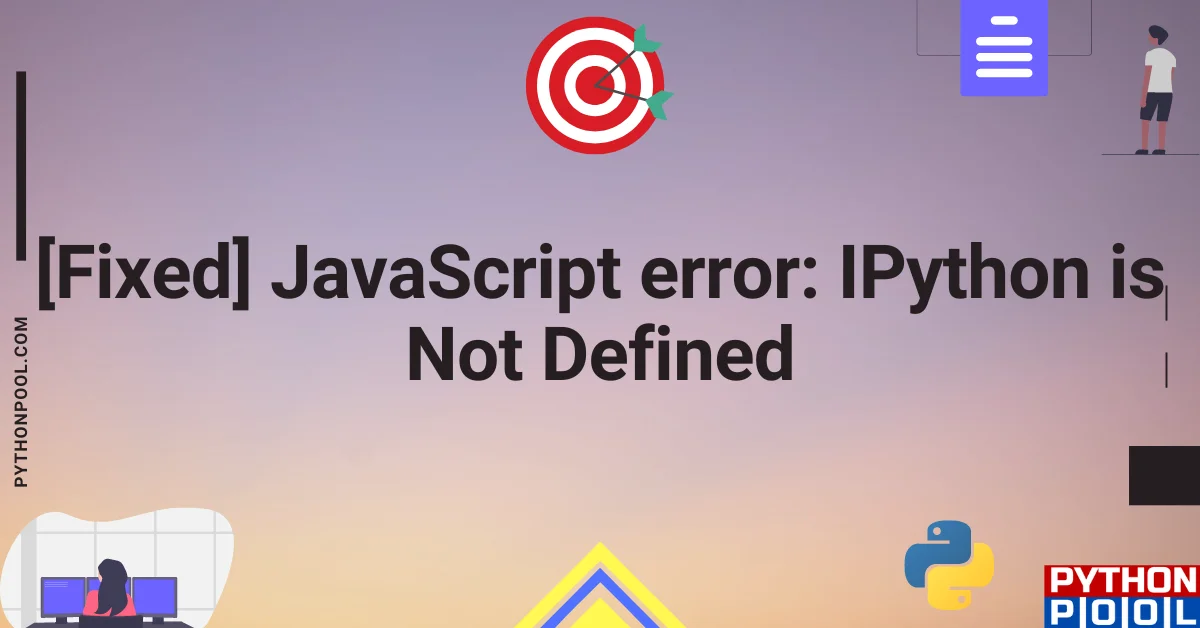
![[Fixed] typeerror can’t compare datetime.datetime to datetime.date](https://www.pythonpool.com/wp-content/uploads/2024/01/typeerror-cant-compare-datetime.datetime-to-datetime.date_-300x157.webp)
![[Fixed] nameerror: name Unicode is not defined](https://www.pythonpool.com/wp-content/uploads/2024/01/Fixed-nameerror-name-Unicode-is-not-defined-300x157.webp)
![[Solved] runtimeerror: cuda error: invalid device ordinal](https://www.pythonpool.com/wp-content/uploads/2024/01/Solved-runtimeerror-cuda-error-invalid-device-ordinal-300x157.webp)
![[Fixed] typeerror: type numpy.ndarray doesn’t define __round__ method](https://www.pythonpool.com/wp-content/uploads/2024/01/Fixed-typeerror-type-numpy.ndarray-doesnt-define-__round__-method-300x157.webp)