You might have thought of using the imwatermark module to watermark your images. However, you may have encountered a no module named imwatermark error while using this module. Go through this blog to interpret the correct usage of Python’s imwatermark module.
imwatermark
In case you want a simple and easy-to-use API to watermark images in Python, you are in the correct spot. The imwatermark module is used to embed and extract such images. It is open source. Apart from this, it’s free to use. It helps to curate two different types of watermarks: text-based and image-based.
Syntax and Working of imwatermark
The given piece of code demonstrates the correct method to use the imwatermark module. First, you need to install the module and then load the image. Create the watermark, and lastly, watermark the image. You can save the newly generated image too.
pip install imwatermark
#working
import imwatermark
# Load the image to be watermarked
image = imwatermark.imread("image.png")
# Create the watermark
watermark = imwatermark.Watermark("Watermark text")
# Watermark the image
watermarked_image = imwatermark.watermark(image, watermark)
# Save the watermarked image
imwatermark.imwrite(watermarked_image, "watermarked_image.png")
Reasons for the missing module
You may get no module named imwatermark error due to a couple of reasons. Some of these are:
- Installing the module incorrectly
- The path of the module is different from the one the interpreter is currently placed in.
- The module might have been installed in a virtual environment that is not active.
Fixing the error
The following methods will definitely help you in resolving the no module named imwatermark error.
Installing the module
You need to delete all the current dependencies of the module along with the module itself. Now, install it with the help of the pip command. Its syntax is:
pip install imwatermark
Update the path of the imwatermark module
Check environment variables, and copy and paste the path where the module has been installed. Now, edit the environment variables, remove the older path, and add the newly copied one. This step basically implies the updation of the module path.
First, check the path using the sys module
import sys
print(sys.path)
Then update it using the append function:
import sys
sys.path.append("/path/to/module")
Activating the virtual environment
The given command will help you in activating the virtual environment.
python -m venv my_virtual_environment
After activating the virtual environment, you need to install the imwatermark module using the pip command.
pip install imwatermark
Once the image watermarking has been accomplished, you may deactivate the environment.
deactivate
Fixing the error in Anaconda
To fix this error in Anaconda, first, install the imwatermark module in this environment.
conda install -c conda-forge imwatermark
As the next step, you need to activate this environment. Make sure to check the location where you have installed the environment.
conda activate environmentname
Thirdly, you need to assess the Python paths.
python -m site
In case the directory doesn’t match, you need to export the path.
export PYTHONPATH=$PYTHONPATH:/path/to/imwatermark/package
Fixing the error in stable diffusion
To resolve this error, first, you need to install this library.
pip install imwatermark
As a next step, you need to provide the path.
export PYTHONPATH=$PYTHONPATH:$PWD/imwatermark
Lastly, you have to restart the stable diffusion package. Just make sure that the package is updated.
Fixing the error in pycharm
First place, you need to install the imwatermark module. Secondly, you need to press Ctrl+Alt+S on Windows to access the PyCharm dialog box. Select the + button and add the imwatermark module. Once this is done, you just need to restart pycharm for correct loading.
Some Tips to Consider
You can also consider a few points if the aforementioned ones don’t work.
- imwatermark module may not work with old versions of Python. Hence, it’s better to update.
- Check the version of pip also.
- Use alternative modules like
watermarkandpymarkov - Use Python to write your own code for image watermarkings.
- Check for syntactical errors while installing the imwatermark module.
Alternative usage of imwatermark module
In case the no module named imwatermark problem still persists, you can go for two other modules provided by Python for the purpose of image watermarking. These are the watermark module and the invisible watermark module.
watermark module
You can use the watermark module to watermark the images.
pip install watermark
import watermark
# Watermark the image
watermarked_image = watermark.apply_watermark(image, "watermark.png")
# Save the watermarked image
watermarked_image.save("myimage.png")
invisible-watermark module
invisible-watermark module also helps to create watermarked images.
pip install invisible-watermark
import invisible_watermark
# Watermark the image
watermarked_image = invisible_watermark.watermark(image, "watermark")
# Save the watermarked image
watermarked_image.save("watermarked_image.png")
FAQs
Pillow, OpenCV, and Watermark are libraries that can also be used to watermark the images using Python.
Yes, it is possible to create text-based watermarks with the imwatermark module.
Conclusion
In case you want to watermark images, you may have stumbled upon the no module named imwatermark error. This article covers an in-depth analysis of this error. It discusses how you can fix the error and some additional tips to get rid of the error. It also has some alternative modules which can be used instead of the imwatermark module.
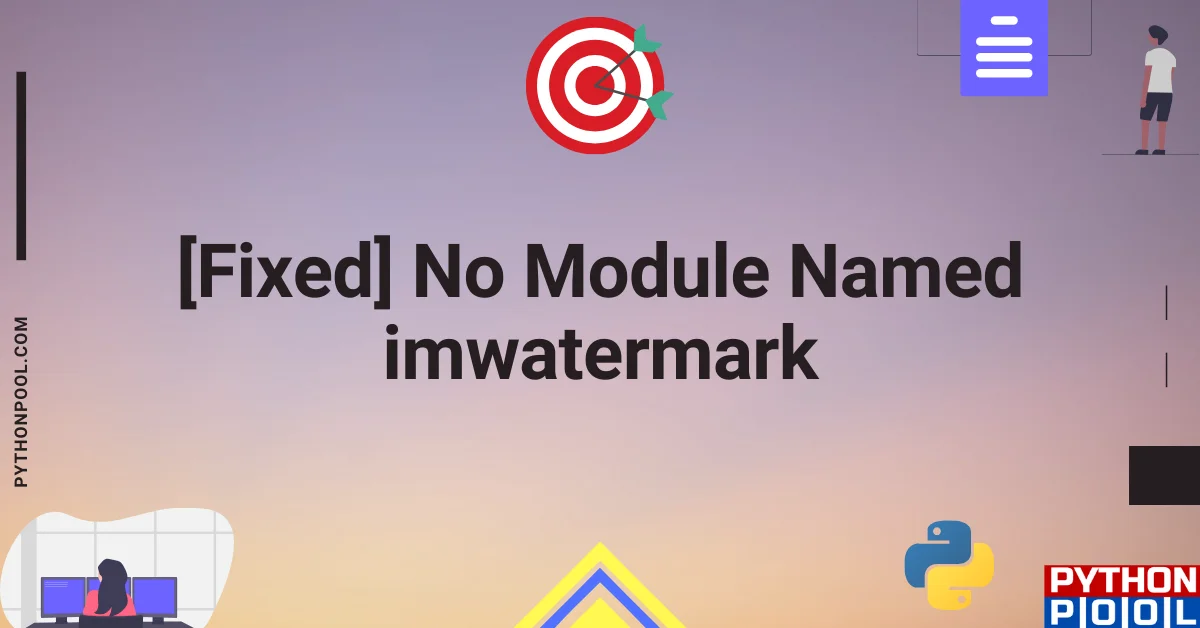
![[Fixed] typeerror can’t compare datetime.datetime to datetime.date](https://www.pythonpool.com/wp-content/uploads/2024/01/typeerror-cant-compare-datetime.datetime-to-datetime.date_-300x157.webp)
![[Fixed] nameerror: name Unicode is not defined](https://www.pythonpool.com/wp-content/uploads/2024/01/Fixed-nameerror-name-Unicode-is-not-defined-300x157.webp)
![[Solved] runtimeerror: cuda error: invalid device ordinal](https://www.pythonpool.com/wp-content/uploads/2024/01/Solved-runtimeerror-cuda-error-invalid-device-ordinal-300x157.webp)
![[Fixed] typeerror: type numpy.ndarray doesn’t define __round__ method](https://www.pythonpool.com/wp-content/uploads/2024/01/Fixed-typeerror-type-numpy.ndarray-doesnt-define-__round__-method-300x157.webp)