Google provides a vast number of APIs that allow you to access and integrate Google’s services into your own applications. One of the best ways to access and use google’s APIs is through the Google API Client in Python. This library provides a simple and easy-to-use interface for accessing and using Google’s APIs, and it supports many of Google’s most popular APIs, including Google Maps, Google Drive, Google Calendar, and more.
Getting Started with the Google API Client Library for Python
To start, you’ll need to install the library and set up a project in the Google Cloud Console.
To install the library, you can use the following pip command:
pip install --upgrade google-api-python-clientNext, you’ll need to create a project in the Google Cloud Console and enable the API that you want to use. To do this, simply follow these steps:
- Go to the Google Cloud Console (https://console.cloud.google.com/).
- Select the project which you want to use by clicking the project drop-down.
- Select Library after proceeding to the hamburger menu and selecting APIs and services
- Find the API which you want to use.
- Enable the API by clicking on the enable button.
Authorizing Your Application to Access Google APIs
Once you have created a project and enabled the API that you want to use, you’ll need to authorize your application to access the API. You can do this by either using OAuth 2.0 or using a service account.
OAuth 2.0
OAuth 2.0 is a popular authorization framework that allows you to access Google APIs on behalf of a user. To use OAuth 2.0, you’ll need to:
- Create an OAuth 2.0 client ID in the Google Cloud Console.
- To access API, we need to request authorization.
- Handle the authorization response and use the resulting access token to make API requests.
Here’s an example showing how OAuth 2.0 is used to access the Google Calendar API in Python:
from google.oauth2.credentials import Credentials
creds = Credentials.from_authorized_user_file('client_secret.json')
# Use the credentials to access the Google Calendar API
Service Accounts
A Google account that belongs to our application or a virtual machine (VM) instead of to an individual end user is a service account. Service accounts are used to perform automated tasks, such as accessing the Google Calendar API.
For the service account you must have:
- A working service account at the Google cloud console.
- To authenticate your application, download a private key file.
- Use the private key file and the Google API Library for Python to access the API.
Here’s an example of how to use a service account to access the Google Calendar API in Python:
from google.oauth2.service_account import Credentials
creds = Credentials.from_service_account_file('service_account.json')
# Use the credentials to access the Google Calendar API
Making API Requests with the Google API Client Library for Python
Once you have authorized your application to access the API, you can start making API requests. The Google API Library for Python makes it easy to make API requests by providing a simple and consistent interface for interacting with Google’s APIs.
Here’s an example of how to make a request to the Google Calendar API using the Google API Client Library for Python:
from googleapiclient.discovery import build
calendar_service = build('calendar', 'v3', credentials=creds)
calendars = calendar_service.calendarList().list().execute()
print(calendars)
In this example, the build function is used to create a service object that represents the Google Calendar API. The calendar_service object is then used to make a request to the Google Calendar API’s calendarList.list method, which returns a list of the user’s calendars.
The Google API Client Library for Python helps one to work with Google’s APIs. It also provides a consistent interface for accessing and using Google’s APIs. Whether you’re working with the Google Maps API, the Google Drive API, or any of Google’s other APIs, it is a powerful and convenient tool that can help you get the most out of these APIs.
Google Python API client Anaconda
To install the Google API Client for Python using Anaconda, you can follow these steps:
- Open Anaconda Navigator: The first step is to open Anaconda Navigator, which is a graphical user interface that comes with the Anaconda distribution.
- Create a new environment: You can create a new environment for your project by clicking on the “Environments” tab in the left sidebar and then clicking on the “Create” button. Give your environment a name, and select the Python version you want to use.
- Install the google-api-python-client package: Once you have created your new environment, you can install the google-API-python-client package by clicking on the “Home” tab in the left sidebar and then selecting your new environment from the dropdown menu. Next, click on the “Open Terminal” button to open a terminal window.
In the terminal, type the following command to install the google-API-python-client package:
conda install -c conda-forge google-api-python-clientThis will install the latest version of the google-api-python-client package from the conda-forge channel.
With the Google API Client for Python installed, you can now start using it to interact with various Google APIs. You will need to obtain API credentials and set up your application with the respective Google API before you can start using the client libraries.
Google API Python client batch
To use batch requests with the Google API Python Client, you can follow these steps:
Create a BatchHttpRequest object: To create a batch request, you first need to create an BatchHttpRequest object. You can do this using the googleapiclient.http.BatchHttpRequest class, like this:
from googleapiclient.http import BatchHttpRequest
batch = BatchHttpRequest()
Add individual requests to the batch: Once you have created a BatchHttpRequest object, you can add individual requests to the batch using the add method. For example:
from googleapiclient.discovery import build
service = build('drive', 'v3')
request1 = service.files().get(fileId='file-id-1')
request2 = service.files().get(fileId='file-id-2')
batch.add(request1, callback=request1_callback)
batch.add(request2, callback=request2_callback)
Here, we are adding two files().get requests to the batch for two different file IDs, and we are providing callback functions to handle the responses for each request.
Execute the batch: Once you have added all of the requests to the batch, you can execute the batch using the execute method:
batch.execute()
This will send a single HTTP request to the Google API that includes all of the individual requests in the batch. The API will process each request in the batch and return a separate response for each request.
Google API Python client permission denied
These are the possible causes and solutions while encountering a “Permission denied” error when using the Google API.
- Invalid or missing credentials: The most common cause of a “Permission denied” error is invalid or missing credentials. Make sure that you have obtained the appropriate credentials for the API you are trying to use. Also, you must have authorized your application to access the necessary resources.
- Insufficient permissions: Another possible cause of a “Permission denied” error is insufficient permissions. Make sure that the credentials you are using have the necessary permissions to access the resources you are trying to access. Check the documentation for the specific API you are using to see what permissions are required.
- Network issues: Sometimes, the error can be caused by network issues, such as firewall rules or proxy settings. Check your network settings and try disabling any firewalls or proxies that may be blocking the connection.
- Incorrect API endpoint: If you are using the wrong API endpoint, you may receive a “Permission denied” error. Make sure that you are using the correct endpoint for the API you are trying to use.
- Rate limiting: Some APIs have rate limits that restrict the number of requests made within a certain period of time. If you exceed these limits, you may receive a “Permission denied” error. Check the documentation for the API you are using to see if there are any rate limits that you need to be aware of.
- Other issues: There may be other issues that are causing the “Permission denied” error, such as a bug in the Google API Python Client library or an issue with the API server. Try searching the web for the specific error message you are seeing to see if others have encountered similar issues and check the documentation and support resources for the API you are using to see if there are any known issues or workarounds.
FAQs
The Google API Client Library for Python is a library provided by Google to help developers in integrating google services into their applications.
Conclusion
Google’s APIs offer a wealth of opportunities for building innovative and powerful solutions. The Google API Client Library for Python provides a simple and consistent interface for accessing and using Google’s APIs.
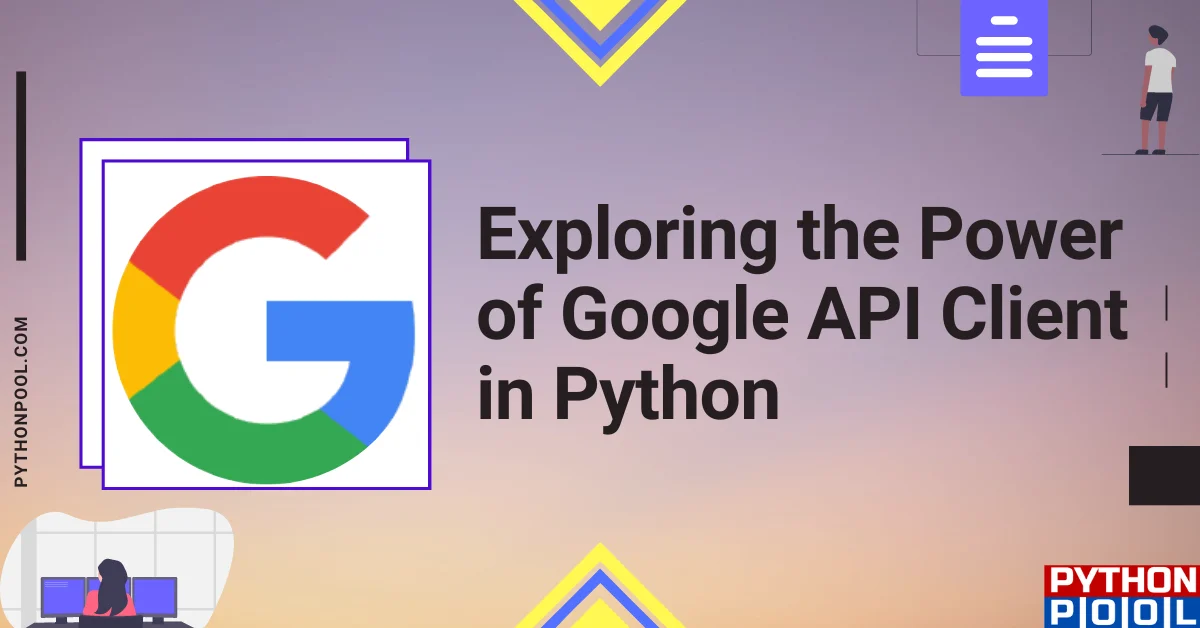
![[Fixed] typeerror can’t compare datetime.datetime to datetime.date](https://www.pythonpool.com/wp-content/uploads/2024/01/typeerror-cant-compare-datetime.datetime-to-datetime.date_-300x157.webp)
![[Fixed] nameerror: name Unicode is not defined](https://www.pythonpool.com/wp-content/uploads/2024/01/Fixed-nameerror-name-Unicode-is-not-defined-300x157.webp)
![[Solved] runtimeerror: cuda error: invalid device ordinal](https://www.pythonpool.com/wp-content/uploads/2024/01/Solved-runtimeerror-cuda-error-invalid-device-ordinal-300x157.webp)
![[Fixed] typeerror: type numpy.ndarray doesn’t define __round__ method](https://www.pythonpool.com/wp-content/uploads/2024/01/Fixed-typeerror-type-numpy.ndarray-doesnt-define-__round__-method-300x157.webp)