It’s possible that executing your Python code in the Jupyter notebook caused you to experience this strange problem of the “iopub data rate exceeded” error. We will be seeing why this error occurs, what is the source of this error, and how we can pull ourselves out of this error.
How does the “iopub data rate exceeded” error occurs
The “iopub data rate exceeded” error normally occurs when you are trying to send too much data to the Jupyter server for it to handle, i.e., either we are attempting to print a large amount of data to the notebook or we are attempting to display a large image in the notebook.
This is common when attempting to show massive quantities of data with Python visualization tools such as Plotly, matplotlib, and seaborn or if we use Jupyter to manage massive volumes of data when there is a large data exchange and so on.
The default setting of Jupyter is not set to manage the enormous amount of data, resulting in this error notice.
E.g., The below code may produce the error “iopub data rate exceeded”.
import matplotlib.pyplot as plt
import numpy as np
frequency = 100
def sine(x, phase=0, frequency=frequency):
return np.sin((frequency * x + phase))
dist = np.linspace(-0.5,0.5,1024)
x,y = np.meshgrid(dist, dist)
grid = (x**2+y**2)
testpattern = sine(grid, frequency=frequency)
methods = [None, 'none', 'nearest', 'bilinear', 'bicubic', 'spline16',
'spline36', 'hanning', 'hamming', 'hermite', 'kaiser', 'quadric',
'catrom', 'gaussian', 'bessel', 'mitchell', 'sinc', 'lanczos']
fig, axes = plt.subplots(3, 6, figsize=(384, 192))
fig.subplots_adjust(hspace=0.3, wspace=0.05)
for ax, interp_method in zip(axes.flat, methods):
ax.imshow(testpattern , interpolation=interp_method, cmap='gray')
ax.set_title(interp_method)
plt.show()
The error that we get looks as in the below image:-

Why does this error occur
This error occurs as it acts as a safety mechanism while preventing jupyter from crashing.
It generally shows the below image when it crashes. We can simply upgrade the memory quota ( which we will be seeing in the below sections), to avoid this crashing of the program.

Source of the error
The problem of the “iopub data rate exceeded” error occurred because our software or code exceeded the maximum allowable IO data transfer rate.
We may simply get around that by altering a few configuration items, like we need to set the below-given config variable to change the limit of allowable IO data transfer rate.
--NotebookApp.iopub_data_rate_limit
“iopub data rate exceeded” error in Mac/Windows/Linux
We first need to create a Jupyter notebook configuration using the command:-
jupyter notebook --generate-configThis will result in creating a new configuration file with all of the default attributes commented out. The process is similar for Windows/Mac or Linux systems. After that, find the generated configuration file and follow the below steps.
Update the NotebookApp.iopub_data_rate_limitFloat value(This attribute specifies the maximum rate (in bytes/sec) at which stream output can be transmitted on iopub before it is restricted) from the default of 1000000 to any value greater than the default like 10000000, and comment it out.
Another option can be to open the Jupyter notebook with a command-line argument as given below. You can enter any numerical value in place of the number used below in the command.
jupyter notebook --NotebookApp.iopub_data_rate_limit=10000000000It will surely solve the error of the “iopub data rate exceeded” error.
Resolving this error without changing the data limit
To solve this problem without changing the data rate limit, you can try one of the following options:
- Reduce the size of the data that you are trying to display or generate. For example, you can resize an image to be smaller before displaying it, or you can limit the number of rows that you are printing in a cell. Like we can compress an image and then view it.
- Use a library that can handle large amounts of data more efficiently. For example, the “datashader” library is designed to handle huge datasets and can be used to create visualizations that are less demanding on the Jupyter server.
- Use a different tool to display or process the data. For example, if you are trying to display a very large image, you may be able to use an image viewer outside of Jupyter to view it more efficiently. If we are trying to access the image directly from the internet into the Jupyter server, then we can first download it and then view it in some other picture viewer.
Resolving errors in colab
We get this error when we try to print a huge chunk of data in the console, only way out is to comment out the print line, download the data, and read it in bits for further computation.
Getting rid of the error in JupyterLab
As with colab, we can comment out the print line which is causing the data limit to be breached. And can carry on with the computation in bits and pieces.
Solving the “iopub data rate exceeded” error in the anaconda prompt
- Find the anaconda prompt by typing ‘Anaconda Prompt’ in the search bar.
- Enter ‘jupyter notebook -generate-config’ in the prompt window and press return.
- Locate the file just made on the hard disc.
- Locate the line that says #c.NotebookApp.iopub data rate limit = 1000000′ in a text editor.
- Remove the comment and, then, to the string of zeros, add a 0 or any big value of your liking.
- Save this file, then restart Jupyter Notebook, Anaconda, and everything else linked to it. Hopefully, the mistake will not occur again.
FAQs
It is a free and open-source online application for making and collaborating codes, equations, and visualizations.
We can code in over 40 programming languages in Jupyter notebook, like Python, R, and Scala.
A kernel is a runtime environment that allows the programming languages of the Jupyter Notebook application to be executed.
Simply opening the Jupyter Notebook with the following command helps us in changing its limit.
`jupyter notebook --NotebookApp.iopub_data_rate_limit=Value_of_liking`
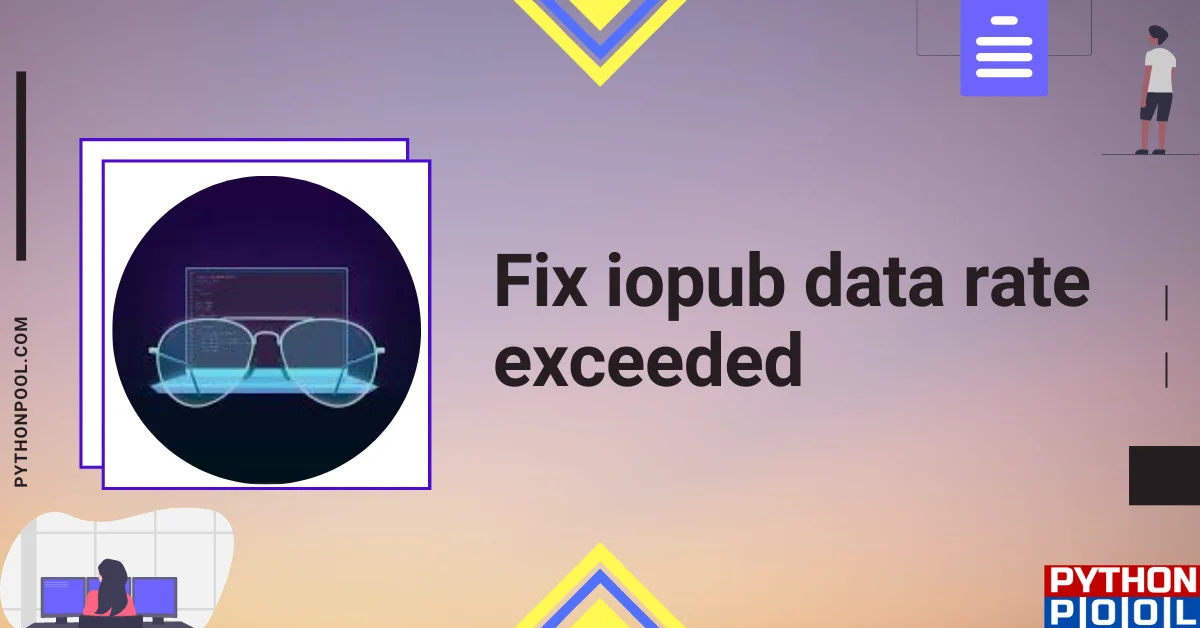
![[Fixed] typeerror can’t compare datetime.datetime to datetime.date](https://www.pythonpool.com/wp-content/uploads/2024/01/typeerror-cant-compare-datetime.datetime-to-datetime.date_-300x157.webp)
![[Fixed] nameerror: name Unicode is not defined](https://www.pythonpool.com/wp-content/uploads/2024/01/Fixed-nameerror-name-Unicode-is-not-defined-300x157.webp)
![[Solved] runtimeerror: cuda error: invalid device ordinal](https://www.pythonpool.com/wp-content/uploads/2024/01/Solved-runtimeerror-cuda-error-invalid-device-ordinal-300x157.webp)
![[Fixed] typeerror: type numpy.ndarray doesn’t define __round__ method](https://www.pythonpool.com/wp-content/uploads/2024/01/Fixed-typeerror-type-numpy.ndarray-doesnt-define-__round__-method-300x157.webp)