Snowflake is a cloud-based data warehousing platform that allows you to store, analyze and query large amounts of data. The Snowflake Python Connector is an open-source software that will enable you to interact with Snowflake databases from your Python applications. This article will provide a comprehensive introduction and demonstrate how to perform basic database operations using this library.
Prerequisites for Snowflake Python Connector
Before getting started, you need to have the following prerequisites:
- A Snowflake account
- A Snowflake database and schema
- The Snowflake library installed on your system. You can install the library using
pipby running the following command:
pip install snowflake-connector-pythonConnecting to Snowflake using the Python Connector
To connect to Snowflake, you need to provide your Snowflake account information, including the account name, username, password, and the database and schema that you want to connect to. The following code demonstrates how to connect:
import snowflake.connector
conn = snowflake.connector.connect(
user='your-username',
password='your-password',
account='your-account-name',
database='your-database',
schema='your-schema'
)
Executing SQL Queries using Snowflake Python Connector
Once you have established a connection to Snowflake, you can execute SQL queries using the execute() method of the conn object. The following code demonstrates how to execute a simple SELECT statement to retrieve data from a Snowflake table:
cursor = conn.cursor()
cursor.execute("SELECT * FROM your-table")
rows = cursor.fetchall()
for row in rows:
print(row)
Inserting Data
To insert data into a Snowflake table, you can use the execute() method to execute an INSERT statement. The following code demonstrates how to insert a single row into a Snowflake table:
cursor = conn.cursor()
cursor.execute("INSERT INTO your-table (column1, column2) VALUES (value1, value2)")
conn.commit()
Updating Data
To update data in a Snowflake table, you can use the execute() method to execute an UPDATE statement. The following code demonstrates how to update a single row in a Snowflake table:
cursor = conn.cursor()
cursor.execute("UPDATE your-table SET column1 = value1 WHERE column2 = value2")
conn.commit()
Deleting Data
To delete data from a Snowflake table, you can use the execute() method to execute a DELETE statement. The following code demonstrates how to delete a single row from a Snowflake table:
cursor = conn.cursor()
cursor.execute("DELETE FROM your-table WHERE column1 = value1")
conn.commit()
Bulk Data Loading
You can load large amounts of data into Snowflake using the copy_into() method of the conn object. This method allows you to efficiently load data from a Python file-like object or an iterable into a Snowflake table. The following code demonstrates how to load data from a CSV file into a Snowflake table:
with open('data.csv', 'r') as f:
cursor.copy_into("your-table", f)
Transaction Management
The Snowflake Python Connector supports transaction management, allowing you to control the atomicity of your database operations. You can start a transaction by calling the conn.begin() method, and then commit or rollback the transaction using the conn.commit() or conn.rollback() methods, respectively. The following code demonstrates how to use transactions:
conn.begin()
try:
cursor = conn.cursor()
cursor.execute("UPDATE your-table SET column1 = value1 WHERE column2 = value2")
conn.commit()
except Exception as e:
conn.rollback()
Connection Pooling
The Snowflake Python Connector also supports connection pooling, which allows you to reuse existing database connections instead of creating a new connection for each database operation. This can improve the performance and scalability of your applications. You can use the snowflake.connector.SnowflakeConnectionPool class to create a connection pool, as shown in the following code:
pool = snowflake.connector.SnowflakeConnectionPool(
user='your-username',
password='your-password',
account='your-account-name',
database='your-database',
schema='your-schema'
)
conn = pool.getconn()
Snowflake autocommit
In the Snowflake Python connector, the default behavior for autocommit is False. This means that by default, changes made to the database are not automatically committed, and you need to manually commit the changes.
To enable autocommit in the Snowflake Python connector, you can set the autocommit property to True when you create the connection. Here’s an example:
import snowflake.connector
# Connect to the Snowflake account
conn = snowflake.connector.connect(
user='<your_username>',
password='<your_password>',
account='<your_account_name>',
warehouse='<your_warehouse_name>',
database='<your_database_name>',
schema='<your_schema_name>',
autocommit=True
)
# Execute SQL statements that will be committed automatically
cursor = conn.cursor()
cursor.execute('CREATE TABLE my_table (id INT, name VARCHAR(50))')
In this example, we set the autocommit property to True when we create the connection. This means that any changes we make to the database using the cursor object will be automatically committed.
If you don’t set the autocommit property to True, you can still manually commit changes using the commit() method of the connection object. Here’s an example:
import snowflake.connector
# Connect to the Snowflake account
conn = snowflake.connector.connect(
user='<your_username>',
password='<your_password>',
account='<your_account_name>',
warehouse='<your_warehouse_name>',
database='<your_database_name>',
schema='<your_schema_name>'
)
# Execute SQL statements that will be committed manually
cursor = conn.cursor()
cursor.execute('CREATE TABLE my_table (id INT, name VARCHAR(50))')
# Manually commit the changes
conn.commit()
Snowflake bulk insert
To perform a bulk insert using the Snowflake Python connector, you can use the cursor.executemany() method to execute a parameterized SQL insert statement multiple times with different sets of parameters.
Here’s an example that demonstrates how to bulk insert data into a table using the Snowflake Python connector:
import snowflake.connector
# Connect to the Snowflake account
conn = snowflake.connector.connect(
user='<your_username>',
password='<your_password>',
account='<your_account_name>',
warehouse='<your_warehouse_name>',
database='<your_database_name>',
schema='<your_schema_name>'
)
# Define the data to insert
data = [
(1, 'John'),
(2, 'Jane'),
(3, 'Bob')
]
# Prepare the insert statement
insert_stmt = 'INSERT INTO my_table (id, name) VALUES (?, ?)'
# Execute the insert statement for each set of parameters
cursor = conn.cursor()
cursor.executemany(insert_stmt, data)
# Commit the changes
conn.commit()
# Close the cursor and connection
cursor.close()
conn.close()
In this example, we first define the data we want to insert as a list of tuples. We then prepare an insert statement with placeholders for the parameters.
We then use the cursor.executemany() method to execute the insert statement for each set of parameters in the data list. The executemany() method takes the insert statement as the first parameter and a list of tuples as the second parameter, where each tuple contains the parameter values for one insert operation.
After executing the insert statement for each set of parameters, we commit the changes and close the cursor and connection.
Snowflake fetch_pandas_all
The fetch_pandas_all() method of the Snowflake Python connector is used to fetch the entire result set of a query into a Pandas DataFrame. This method is useful when you want to work with the data in a Pandas DataFrame instead of a regular cursor.
Here’s an example of how to use fetch_pandas_all() to fetch data from a Snowflake database into a Pandas DataFrame:
import snowflake.connector
import pandas as pd
# Connect to the Snowflake account
conn = snowflake.connector.connect(
user='<your_username>',
password='<your_password>',
account='<your_account_name>',
warehouse='<your_warehouse_name>',
database='<your_database_name>',
schema='<your_schema_name>'
)
# Execute a query
query = 'SELECT * FROM my_table'
cursor = conn.cursor()
cursor.execute(query)
# Fetch the entire result set into a Pandas DataFrame
df = cursor.fetch_pandas_all()
# Close the cursor and connection
cursor.close()
conn.close()
# Print the DataFrame
print(df.head())
In this example, we first connect to the Snowflake account using the snowflake.connector.connect() method.
We then execute a query using a cursor object and fetch the entire result set into a Pandas DataFrame using the fetch_pandas_all() method of the cursor.
After fetching the data, we close the cursor and connection, and then print the first few rows of the DataFrame using the head() method.
Note that the fetch_pandas_all() method can be memory-intensive for large result sets, as it fetches the entire result set into memory.
Snowflake json
The Snowflake Python connector allows you to work with JSON data in Snowflake tables. Here’s an example of how to insert and retrieve JSON data using the connector:
import snowflake.connector
import json
# Connect to the Snowflake account
conn = snowflake.connector.connect(
user='<your_username>',
password='<your_password>',
account='<your_account_name>',
warehouse='<your_warehouse_name>',
database='<your_database_name>',
schema='<your_schema_name>'
)
# Create a table with a JSON column
create_table_query = """
CREATE TABLE my_table (
id INT,
json_data VARIANT
)
"""
cursor = conn.cursor()
cursor.execute(create_table_query)
# Insert JSON data into the table
json_data = {'name': 'John', 'age': 30}
insert_query = "INSERT INTO my_table (id, json_data) VALUES (?, ?)"
cursor.execute(insert_query, (1, json.dumps(json_data)))
# Retrieve the JSON data from the table
select_query = "SELECT json_data FROM my_table WHERE id = ?"
cursor.execute(select_query, (1,))
result = cursor.fetchone()
json_data = json.loads(result[0])
# Close the cursor and connection
cursor.close()
conn.close()
# Print the retrieved JSON data
print(json_data)
In this example, we first connect to the Snowflake account using the snowflake.connector.connect() method.
We then create a table with a JSON column using a CREATE TABLE query.
We insert a JSON object into the table using an INSERT INTO query, after converting it to a JSON string using the json.dumps() method.
We then retrieve the JSON data from the table using a SELECT query, and parse it back into a JSON object using the json.loads() method.
Finally, we close the cursor and connection, and print the retrieved JSON data.
Snowflake multiple queries
The Snowflake Python connector allows you to execute multiple queries in a single call to the execute() method of the cursor object. Here’s an example of how to execute multiple queries using the connector:
import snowflake.connector
# Connect to the Snowflake account
conn = snowflake.connector.connect(
user='<your_username>',
password='<your_password>',
account='<your_account_name>',
warehouse='<your_warehouse_name>',
database='<your_database_name>',
schema='<your_schema_name>'
)
# Execute multiple queries using the same cursor
cursor = conn.cursor()
cursor.execute("CREATE TABLE my_table (id INT, name VARCHAR(50))")
cursor.execute("INSERT INTO my_table (id, name) VALUES (1, 'John')")
cursor.execute("INSERT INTO my_table (id, name) VALUES (2, 'Jane')")
cursor.execute("SELECT * FROM my_table")
# Fetch the results of the last query
result = cursor.fetchall()
# Print the results
print(result)
# Close the cursor and connection
cursor.close()
conn.close()
In this example, we first connect to the Snowflake account using the snowflake.connector.connect() method.
We then create a cursor object using the conn.cursor() method.
We execute multiple queries using the same cursor object by calling the execute() method with each query as a separate argument.
After executing all the queries, we fetch the results of the last query using the fetchall() method of the cursor object.
Finally, we print the results and close the cursor and connection.
Snowflake python connector conda
The Snowflake Python connector can be installed using the conda package manager. Here’s how to install the connector using conda:
- Install
condaif you haven’t already. You can download the latest version ofcondafrom the official website: https://docs.conda.io/en/latest/miniconda.html - Open a terminal or command prompt.
- Create a new
condaenvironment for your Snowflake project. You can do this by running the following command:conda create --name snowflake python=<python-version>. - Activate the new environment by running the following command:
conda activate snowflake - Install the Snowflake Python connector using the
condapackage manager by running the following command:conda install snowflake-connector-python - Once the installation is complete, you can start using the Snowflake Python connector in your project.
FAQs
Python 2.7, 3.4, 3.5, 3.6, 3.7, or 3.8, an active Snowflake account, necessary credentials, the Snowflake Python Connector library, a supported operating system and a web browser.
Snowflake Connector for Python, SQLAlchemy Snowflake, Pandas Snowflake are some packages which connect to Snowflake.
Yes, you can connect Python to Snowflake using the Snowflake Connector for Python, which is the official Snowflake connector for Python.
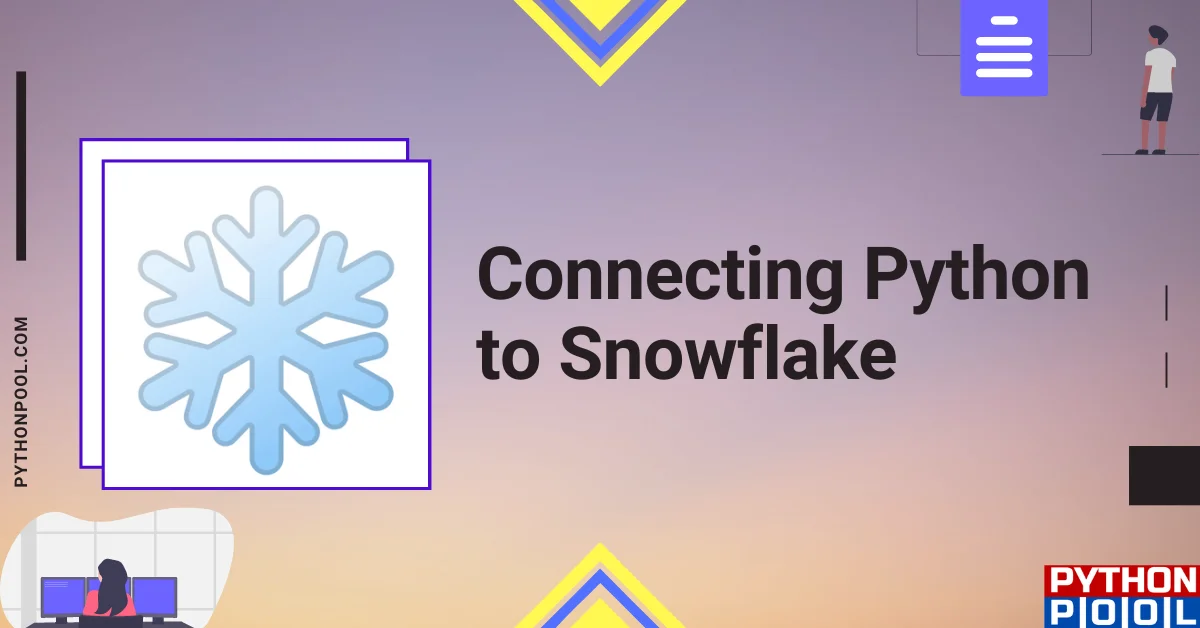
![[Fixed] typeerror can’t compare datetime.datetime to datetime.date](https://www.pythonpool.com/wp-content/uploads/2024/01/typeerror-cant-compare-datetime.datetime-to-datetime.date_-300x157.webp)
![[Fixed] nameerror: name Unicode is not defined](https://www.pythonpool.com/wp-content/uploads/2024/01/Fixed-nameerror-name-Unicode-is-not-defined-300x157.webp)
![[Solved] runtimeerror: cuda error: invalid device ordinal](https://www.pythonpool.com/wp-content/uploads/2024/01/Solved-runtimeerror-cuda-error-invalid-device-ordinal-300x157.webp)
![[Fixed] typeerror: type numpy.ndarray doesn’t define __round__ method](https://www.pythonpool.com/wp-content/uploads/2024/01/Fixed-typeerror-type-numpy.ndarray-doesnt-define-__round__-method-300x157.webp)